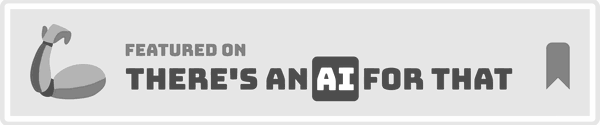How to use Scopey
If you are having any issues message jen@scopey.co
- Understanding your Scopey Dashboard
- Creating a New Scope of Work
- Adding a Custom Service
- Adding a Service From Your Service Library
- Adding a Service From Scopey Suggestions
- Sharing the Scope of Work With Clients
- Handling New Client Requests
- Adding Optional Services
- Using the Service Library
- Instructions for Clients Logging Into their Scopey Dashboard
- Using Scopey For Change Control Only (No Project Scope)
- Exporting Project Scopes to Project Management Software
- Sending a Project Scope to Xero for Invoicing
Understanding your Scopey Dashboard
Scopey Dashboard Tour
Key Metrics
- Approved Quotes:
Displays the total value of original contract scopes approved by your clients. This represents the agreed-upon work and budget. - Approved Additions:
Shows the value of work outside the original contract scope that clients have approved. These are additional services or changes billed separately. - Additions Target:
A benchmark set at 15% of approved quotes. Based on research, businesses typically lose 15% of revenue to scope creep. The additions target helps you aim to recover that revenue through approved out-of-scope work.
Active Projects
- Displays a list of currently active project scopes.
- Each project shows its approved quote, approved additions, and percentage of additions.
- Selecting ‘See All’ provides a detailed view of all project scopes, both active and completed.
Creating a New Project Scope
- Use the ‘New Project Scope’ button to initiate a new contract scope. This will guide you through entering client details and building the scope of work.
Creating a New Scope of Work
Setting Up a New Project Scope Tour
- On your dashboard or the "Projects" section, select ‘New’.
- Enter basic project details, such as the project name and client information.
- Choose one of three ways to create a project:
1. Creating a project scope from scratch
- Your project scope dashboard will appear as a blank canvas.
- Enter your client’s address details in the top section.
- Build your project scope by adding groups (phases) and services:
- Services can nest inside groups or stand alone—your choice.
- For example, add a group named ‘Design’.
- Inside the group, add a custom service or one from your Service Library.
2. Creating a project scope from Scopey Copoilot
- What type of project is this?: Describe the type of work being done (e.g., website design, marketing strategy).
- Estimated budget: Add the expected budget for the contract.
- Project description: Provide a high-level overview of the work, including features, goals, or deliverables.
- Additional notes: Include any extra details that will help make the scope more accurate (e.g., client-specific requirements or expectations).
- If you prefer to skip this step and build your scope manually, click ‘Skip This Step, I’ll Create My Own From Scratch’.
Adding a Custom Service
- Once you add a custom service, click on the card to open the details.
- Fill in the following:
- Service name (e.g., ‘UI Design’).
- Price range: Enter the same number for both minimum and maximum if it’s a fixed price.
- Alternatively, price by staff required (ensure your Staff Library is populated first if using this method). - Add a description and specify limits to avoid scope creep (e.g., how many screens are included for UI design).
- Optionally, select ‘Add to service library’ to save the service for future use.
- Add images or links as needed.
- Select ‘Update’.
Adding a Service From Your Service Library
- Select ‘Add from Service Library’.
- Use the left tab to view services in your company’s Service Library.
- Filter services by tags or service name if needed.
- Select and add the desired service.
- Edit the service details to customise it for the project, once it's added.
Adding a Service From Scopey Suggestions
- Select ‘Add from Service Library’.
- Use the right tab to view Scopey Suggestions, which are tailored to your project context.
- Filter services by tags or service name if needed.
- Choose suggested services to add to your scope.
- Edit these services as needed for your project.
Sharing the Scope of Work With Clients
There are two ways for clients to interact with the scope of work
Option 1: Emailing an ePDF to your client
- Go to the ePDF review tab to preview the client-facing document.
- Ensure your logo and address are uploaded under onboarding or company details.
- Select ‘Send ePDF’:
- Enter the client’s email and press enter
- Edit the subject header and email content if needed.
- Click ‘Send’. - The client will receive an email with the ePDF:
- They can review and e-sign the scope.
- They can select and approve optional services. - Once signed, the contract status updates from Draft to Accepted.
Option 2: Inviting Your Client to the Scopey Dashboard
- Select Client View to preview what your client will see:
- Clients see the scope of work, optional services, and budget.
- They cannot see your Service Library or Scopey Suggestions. - Select ‘Invite’:Enter the client’s email.
- They will receive an invitation to set up a password and access the dashboard. - Clients can:Approve the scope of work.
- Add optional services.
- Approve new requests you’ve quoted.
Handling New Client Requests
There are two ways for clients to add new requests:
Option 1: New Requests Tab
- Select the New Requests tab.
- Add the details of the client’s new request.
- You’ll receive a notification to review and quote.
Option 2: Scopey Copilot Email
- Every Scopey contract creates a unique support email to capture new requests.
- CC the support email in team and client communications.
- Scopey will display new requests in the New Requests tab, ensuring nothing is missed.
- For each new request:
- If it’s included in the original scope, add it to the project.
- Otherwise, select ‘Quote New Request’ and provide details and pricing. - Send the quoted request to the client as an ePDF or let them approve it directly on the dashboard.
- Approved requests are added to the project scope, and the budget updates automatically, keeping everyone aligned.
Adding Optional Services
- Once your project scope is complete, click the ‘Optional Services’ tab.
- Use the right tab to view Scopey Suggestions, which are tailored to your project context.
- Filter services by tags or service name if needed.
- Choose suggested services to add to your scope.
- Edit these services as needed for your project.
Using the Service Library
Service Library Tour
The Service Library helps you productise your time by breaking down custom projects into components. It serves as a pricing knowledge base, ensuring consistent pricing across your team while allowing flexibility for adjustments.
Key Benefits of the Service Library
- Baseline Pricing: Add services with a general price or calculate them based on staff (requires the Staff Library to be populated first).
- Customisable for Projects: Prices can be adjusted per contract while maintaining the library as a baseline reference.
- Team Alignment: Provides everyone in your business with a clear understanding of how services are priced.
- AI-Powered Assistance: Use Scopey AI to quickly populate your library and get granular with details.
How to Add Services to the Library
1. Manually Adding a Service:
- Click ‘New Service’.
- Fill in the following details:
Title: Name the service (e.g., "Calculator").
Pricing: General Price: Enter a minimum and maximum quote.Staff-Based Pricing: Toggle ‘Price by staff’, select roles from your Staff Library, and input hours for each role. - Service Category: Add tags (e.g., "website add-on") to make searching easier.
- Description: Write a clear summary of the service, including scope and limits.
- Files/Links: Attach supporting documents or links (e.g., examples, contracts).
- Click ‘Update Service’ to save.
2. Using Scopey AI to Populate the Library:
- Click ‘Populate Service Library’.
- Provide context or keywords (e.g., "Website services").
- Scopey AI will suggest services based on your input.
- Review and refine the suggestions before adding them to the library.
Instructions for Clients Logging Into their Scopey Dashboard
Client View - Tour
Setting Up Their Account
- Your client will receive an email with a link to set up a password for your Scopey account.
- They will click the link, create a password, and log in.
Navigating Your Dashboard
- Upon logging in, they will see their Scopey Dashboard, listing all active project scopes that have been sent to them.
- They can click on a project scope to open and view the details.
Reviewing and Approving a Project Scope
- Review the project scope and quote provided.
- If they are happy with the details, click the ‘Approve Project Scope’ button.
- The project scope will then move from Draft to Accepted.
Exploring Optional Services
- Optional services are listed on the right side of the project scope.
- To view all available optional services, click the ‘Optional Services’ tab. - If they want to add an optional service, click ‘Add’.
- As they add optional services, the project spend will update in real-time, showing exactly what they will be invoiced.
Adding New Requests
- To request additional services, click the ‘New Service Request’ tab.
- Select ‘Add New Request’ and fill in the required details:
- Provide a title and description for the new service they need. - Click ‘Update’ to submit their request.
- The business (you) will review the request, provide a quote, and your client will be notified.
- If they agree with the quote, they can click ‘Add’ to include the request in the project.
Tracking The Budget
- As your client adds optional services or new requests, the project budget will automatically update, keeping them informed of the total spend.
This process ensures seamless communication between you and your client, while keeping everything organised in one place.
Client View - Receiving PDF
Using Scopey For Change Control Only (No Project Scope)
Change detection without sending a project scope
Exporting Project Scopes to Project Management Software
- Click on the Actions dropdown menu.
- Select the desired tool (e.g., Asana, Linear, ClickUp, Jira).
- Choose the appropriate team or workspace for the export.
- Create a New Project or Select a project from the list provided.
- Choose groups and services to export.
- Click export.
- Open your Project Management software to view the project, it will appear as phases and lines items.
Sending a Project Scope to Xero for Invoicing
- Click on the Actions dropdown menu.
- Select Send to Xero.
- Fill in the invoice details:
- Email: Enter the recipient’s email address.
- Name: Add the invoice name or reference.
- Due Date: Specify the payment due date.
- Account: Assign the account the invoice belongs to.
- Tax Rate: Set the applicable tax rate. - Click Confirm to create the invoice.
- The invoice will be generated in Xero.
- An Invoices dropdown will appear in the Scopey dashboard, linking to the project’s invoices.